The Steam Deck is a pretty awesome gaming handheld, but the fact that it can’t easily access gaming services other than Steam can make it feel a bit limiting. Thankfully, there’s a helpful homebrew plugin called Decky Loader that expands the gaming handheld’s initial capabilities. With it installed, you can easily access your gaming library on Epic Games, Ubisoft Connect, and more.
In addition, Decky Loader has a number of cool widgets and additional settings that you can install as desired. Here’s how to install Decky Loader and enable its various features.
1. Enable developer mode
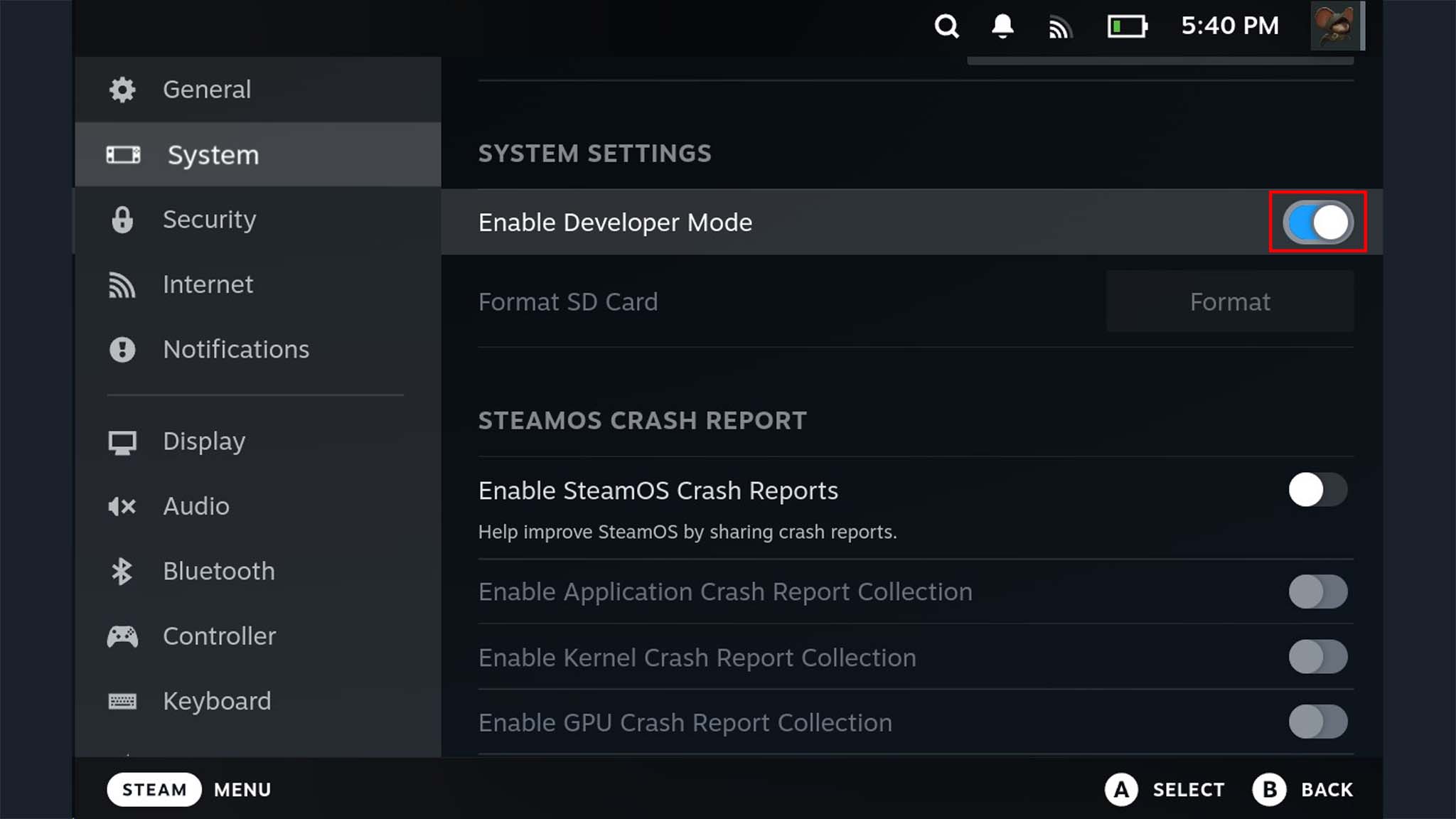
To start, we need to make sure that developer mode is enabled on the Steam Deck. Here’s how to do it.
- Press the Steam button.
- Choose Settings.
- Choose system.
- Make sure Enable developer mode is switched on (to the right)
- Scroll down the left menu and select developer.
- Scroll down to the “Miscellaneous” section and Enable CEF Remote Debugging.
- Press the Steam button again.
- Choose Performance.
- Choose Restart and then Confirm.
2. Download Decky Loader in desktop mode
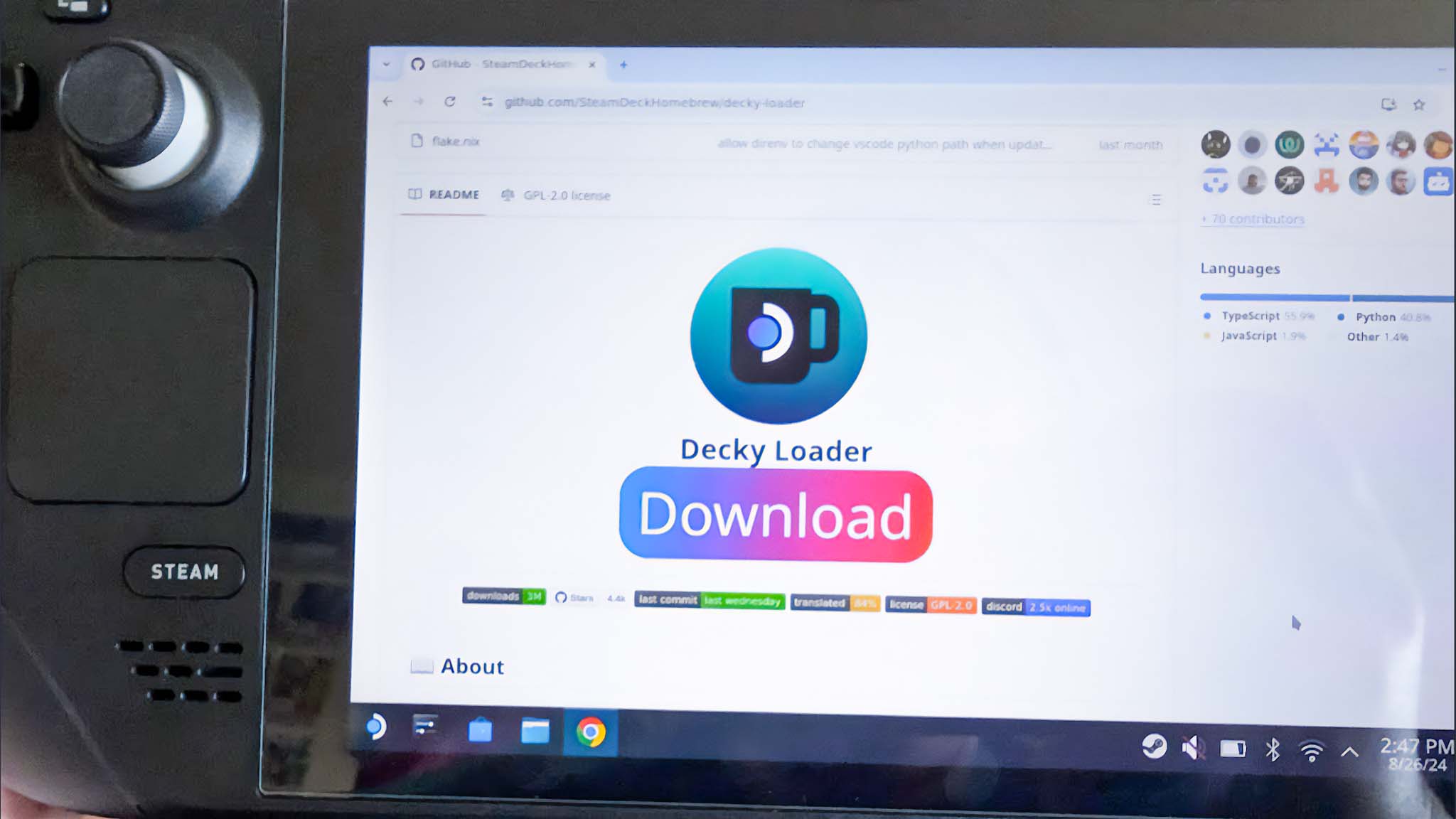
With Developer Mode enabled and the handheld rebooted, it’s time to switch to the Steam Deck’s desktop mode for the next phase of the Decky Loader installation process.
- Press the Steam button.
- Choose Performance.
- Choose Switch to desktop mode.
- You need Google Chrome for this to work. If you don’t have it installed yet, open a browser (Mozilla Firefox is in the bottom bar by default). Press Steam button + X to display (or close) the on-screen keyboard and type “Google Chrome Download” in the search bar. Then download the Ubuntu Version of the app.
- Go to Google Chrome Download Decky Loader Page on GitHub.
- Click on the large Download Button.
- After the app is downloaded, close Chrome and Open Dolphin File Explorer (the blue file icon in the bottom bar).
- Click on Downloads and then Drag and drop the “Install Decky” file onto the desktop.
- Double-click Install Decky and walk through the Recommended installation Settings. If your deck is on Beta Steam OS, select the pre-release version Option; otherwise select releaseThen click on OK.
- After the installation is complete, click OK.
- Click on the Back to game mode Icon on the desktop.
3. Enable the NonSteamLaunchers app from Decky Loader
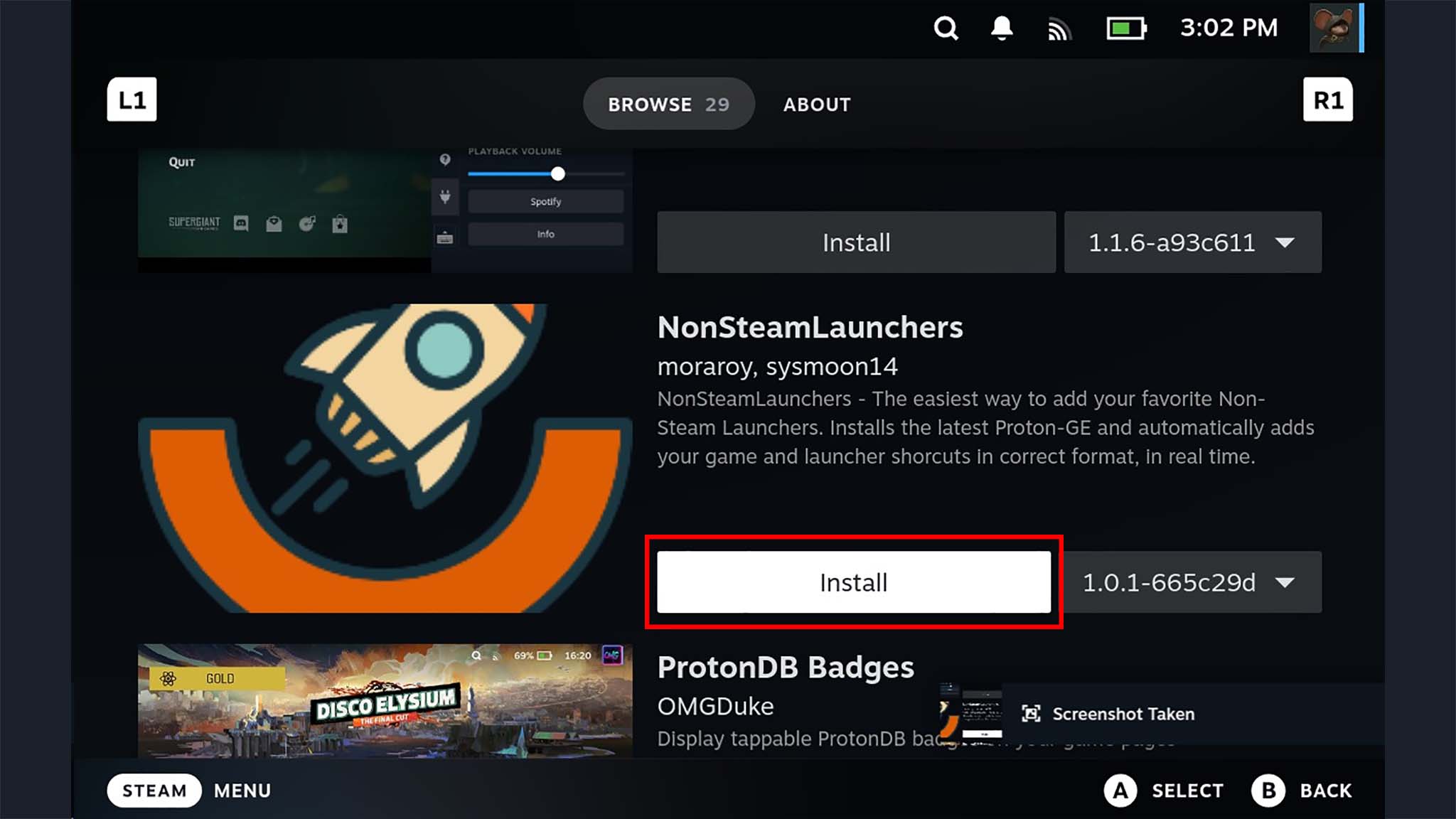
At this point, Decky Loader is on Steam Deck, but you haven’t yet enabled access to various game launchers. Here’s how to install them:
- Press the Button with the three dots on the right side of the Steam Deck. This is the Quick Access Menu (QAM) button.
- To the outlet Plugin and click on the small gear Settings Button.
- Change the Store Channel dropdown menu to Test.
- Press the QAM button again and select the Save Button next to the settings.
- Scroll down and Install the NonSteamLaunchers app.
- Press Install again.
- Press the QAM button and select the newly added NonSteamLaunchers app.
- Choose Game Launcher.
- Turn on the Game Launcher you want to use.
- Scroll down and activate Separate launcher folders.
- Next, select Install. Wait until the installation is complete.
- When you are finished, press the Steam button.
- Go to library.
- Press R1 to switch to the Non-Steam Apps And Select the launcher You just added.
- Choose Play to open the Game Launcher app.
4. Download any other widgets or plugins you want
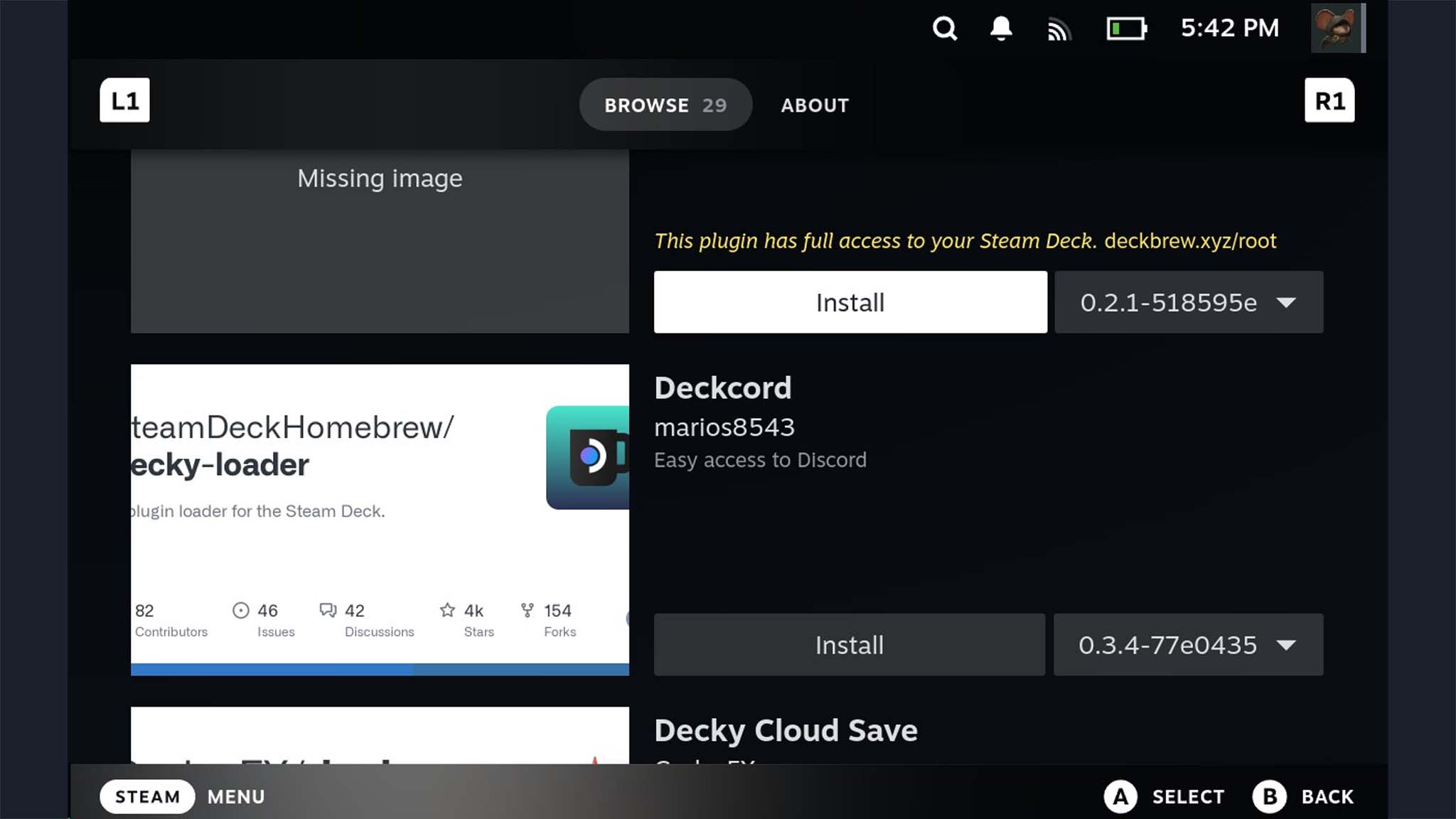
Decky Loader has some really helpful features, including the ability to add Discord to Steam Deck, install a video recorder, and add a better screenshot saving process. Here’s how to install these widgets:
- Press the QAM button.
- Go to Plugin and click on the Save Symbol.
- Browse the list and Install all widgets and plugins that looks cool.
All game launchers that work with Decky Loader
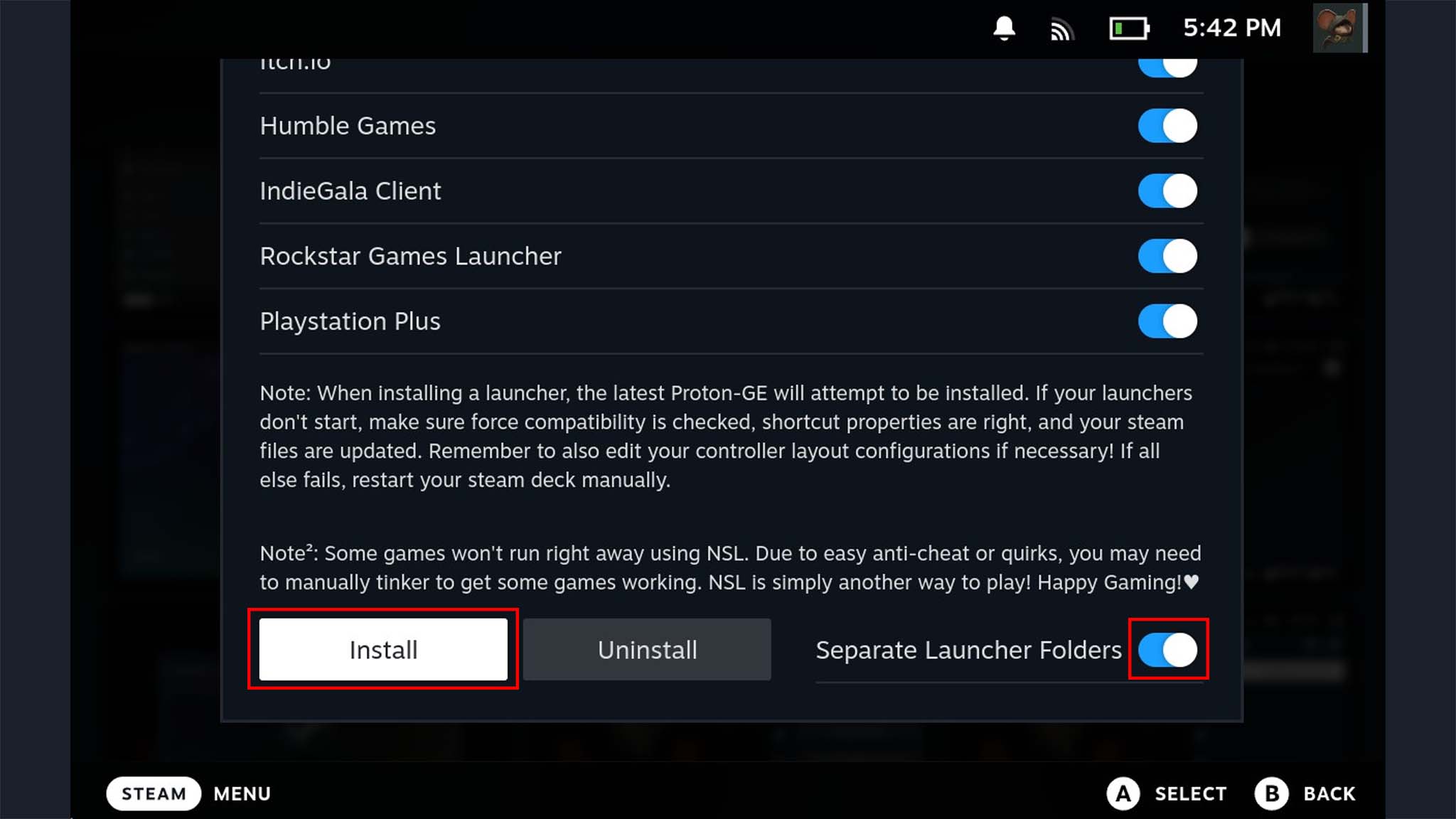
At the time of writing, these are the game launchers that currently work on Steam Deck via Decky Loader.
- Amazon Games
- Battle.net
- EA-App
- Epic Games
- Gog Galaxy
- Humble Bundle Games
- IndieGala customer
- Itch.io
- Legacy games
- PlayStation Plus
- Rockstar Games Launcher
- Ubisoft Connect
Just because a game launcher is installed on Steam Deck doesn’t mean it has controller support. You may need to find workarounds to get Steam Deck controls working on certain games.
Now you can access a ton of cool features and different game launchers on Steam Deck
Once you’ve completed these steps, your Steam Deck will now have access to far more features and game launchers than it did originally.
Our top gaming recommendations
Take some time to look around Decky Loader and see all the plugins and widgets it has to offer. You might like some of the new settings.
Remember that you will still need to log in to any game launcher services you access through Decky Loader, so be sure to enter your account information before you can start playing your various game libraries.
Controller support doesn’t always work on some of these services, so you may need to connect a keyboard and mouse to play certain games or try other solutions to play on Steam Deck.

